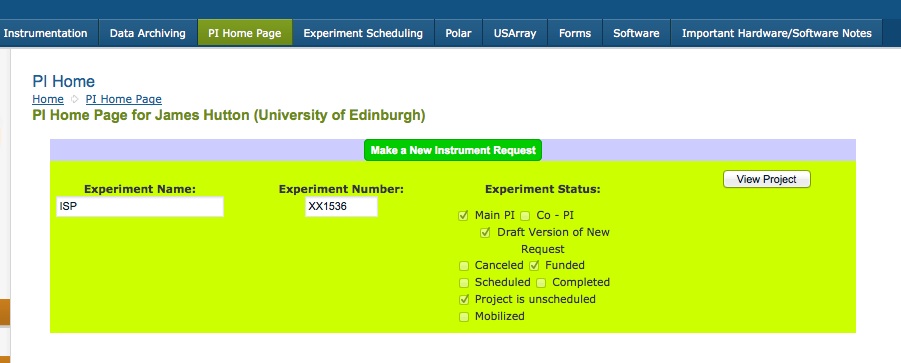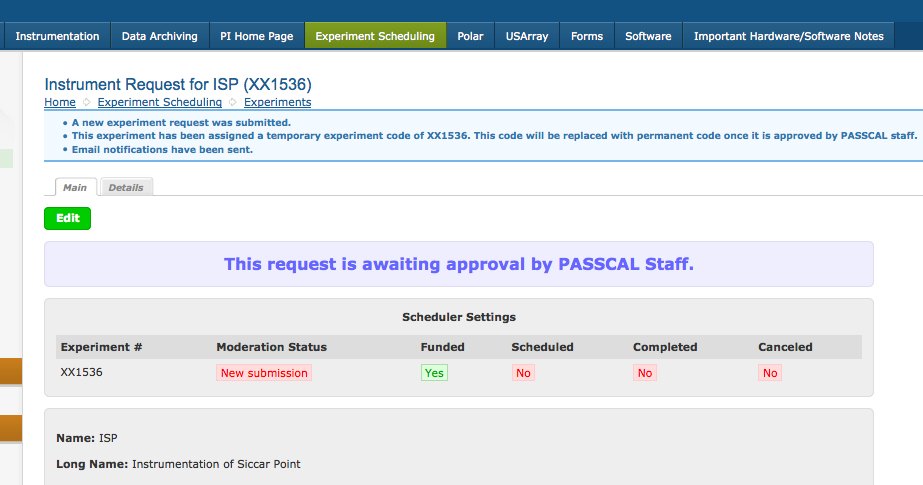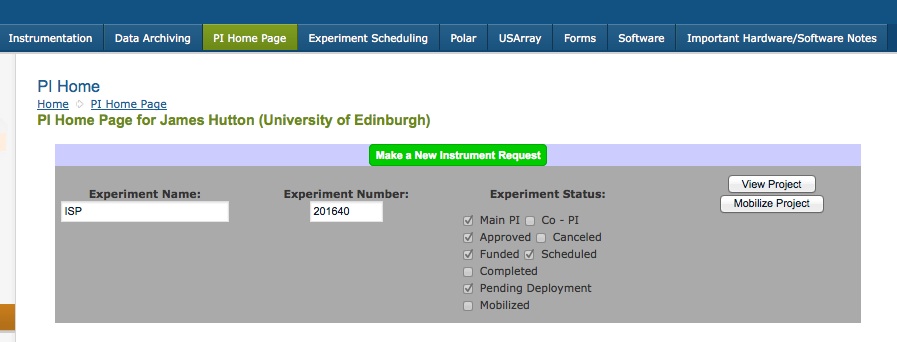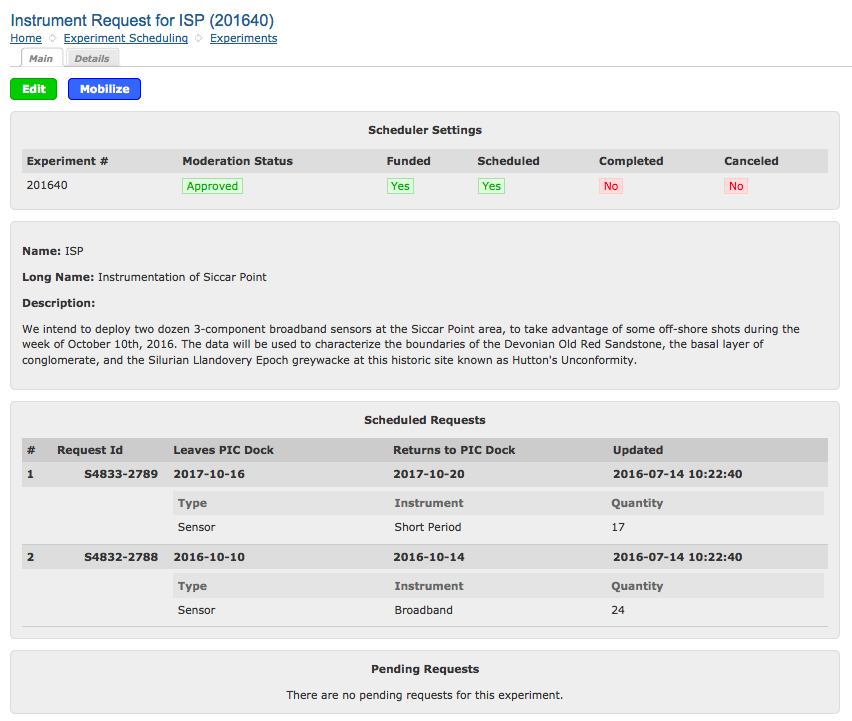Tutorial on EPIC's New Instrument Request Form and PI Home Page - Page 3
If you return to the PI Home Page, you will see entries for all your projects, including Draft Requests. Drafts are indicated with a light green background, as shown. Other details on the status of the project are indicated, and the "View Project:" button will take you back to the project's display page, where you may opt to edit it again.
Once you formally Submit the request to EPIC, the project's page will indicate that it is awaiting approval by EPIC.
On the PI Home Page, a newly-submitted request will appear in a light red background, as shown. You may still view and re-edit the project as needed.
Once EPIC has approved and/or scheduled your request, it will be assigned a project number. Here, new request XX1536 has been assigned the new number 201640, and scheduled, as indicated with the "Approved" and "Scheduled" checkboxes. You can view the project, and or go to the Mobilization form (which is to be filled out when you are actually going to the field).
Even after a project is Approved and Scheduled, you may ask for changes by clicking the Edit button, and modifying and re-submitting the request. Any changes must be re-approved by EPIC before they become permanent.
Next: Calendar, Search, Mob Form Pages
- Home
- General Information
- Instrumentation
- Dataloggers
- Sensors
- All-In-One Systems
- Power Systems
- Field Procedures
- Controlled Sources
- Seismic Source Facility
- Magnetotelluric Systems at EPIC
- Ground Penetrating Radar
- GNSS/GPS Receivers
- Power and Memory Calculations Form
- Data Archiving
- Apply for a PI Account
- Experiment Scheduling
- Polar
- Hardware & Software Notes
- Software