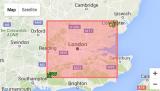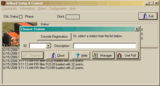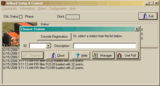
Upgrading Q330 firmware is done with the program Willard.
Setup:
Download the required firmware from
http://q330.com/
Place the firmware into a folder with the name of the firmware (in this example the folder name would be "1.80").
Note: This is important because all Q330 firmware files are named identically. To keep them separated, they must be stored in separate folders.
Willard:
Power up the Q330 and connect it to computer via console cable.
Start Willard and select console registration.
Select "No" if asked to create a dataless station.