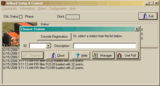Willard is Quanterra's program to program and control Q330's. It is a standalone Windows program which allows you to set parameters, monitor data acquisition, storage, gps power cycling, sensor control, and much more. It is a very powerful and complex program which does not lend itself to a brief 'walkthrough' via a webpage.
Due to its complexity and ability to control every aspect of a Q330, it is very easy to make a severe mistake which would make the Q330 not function as intended. We highly recommend that only experienced users of Willard program Q330 parameters. You should contact a EPIC staff member if you have any questions regarding using Willard to program a Q330.
During training at EPIC, users receive a walkthrough of Willard.