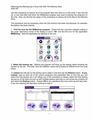This page is meant as a quick reference guide for using the Clié program "PFC-130" to load configuration parameters to a RT130. When deploying RT130's in the field, you will be provided an installation worksheet which covers the same steps but with more detail specific to your experiment.
Basic Guide for Loading Parameters to a RT130 from a Clié
1. Open PFC-130, on the Clié
2. Select Work with Configuration
3. Load (Load Configuration Pre-Written or Loaded Config File)
4. Select OK
5. Verify Configuration Name top of screen
6. Send to DAS
7. Select OK
8. Select Done
9. Re-Enter Work with Configuration
10. Select from DAS (Load from DAS)
11. Edit
12. Confirm Experiment Name